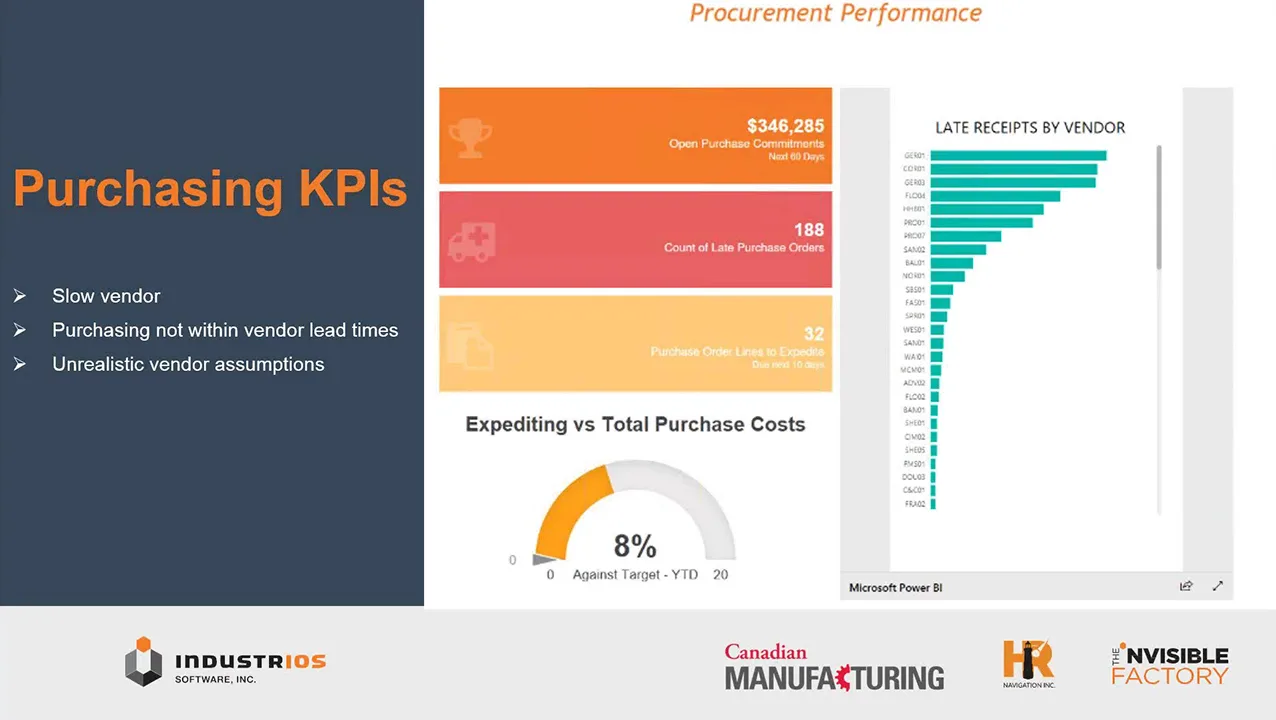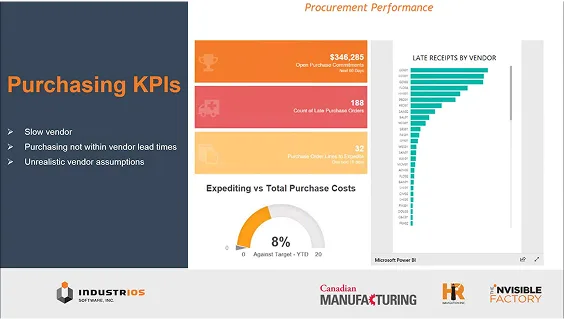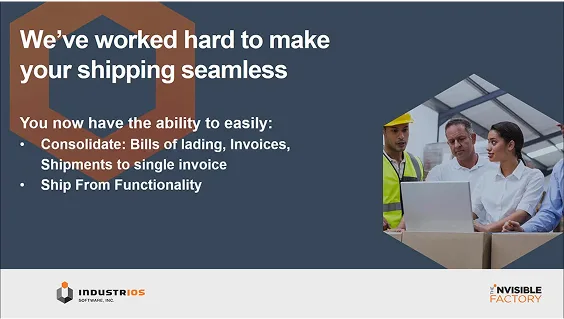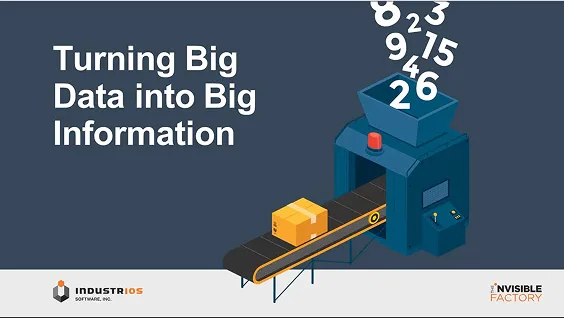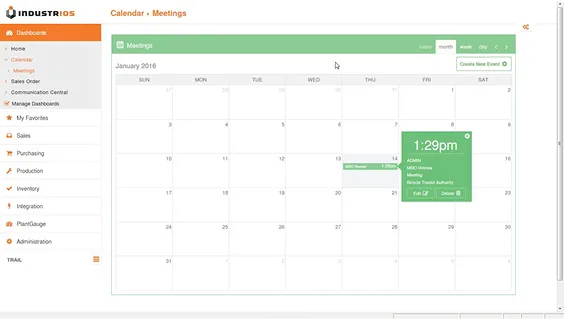Use Sales Order Workflow to Quick Ship Items
Do you have sales orders that you “quick ship”? Do you need to kick the shipping process into gear as soon as the order is confirmed? If so, you will be interested in the Create Shipment System Action available on Sales Order Workflow.

Perhaps you stock the item or have a short production or final assembly step. Either way, it would be helpful to your process if the shipment was automatically created when the Sales Order reached a specific status.
The ‘Create Shipment’ System Action was added to Sales Order Workflow in Z0346.6582.
Here’s a refresher on Sales Order Workflow terminology.
Workflow is defined for Sales Order Types, allowing you to control Sales Order behaviour on the basis of the different types of orders that you take.
A Workflow Status is a step in the workflow – e.g. New, Approved, Back Ordered, Fully Shipped and Canceled.
A System Action can be added to a workflow step to set the system to automatically perform an action when a Sales Order reaches that step.
For example, in the context of quick ship, we can have the system automatically create a Shipment for the order, when the order is set to Approved.
By merely approving the order, you’ve placed it on the Shipment workbench and started the process to pick, pack and ship the order.
Here’s how to add the System Action to Workflow.
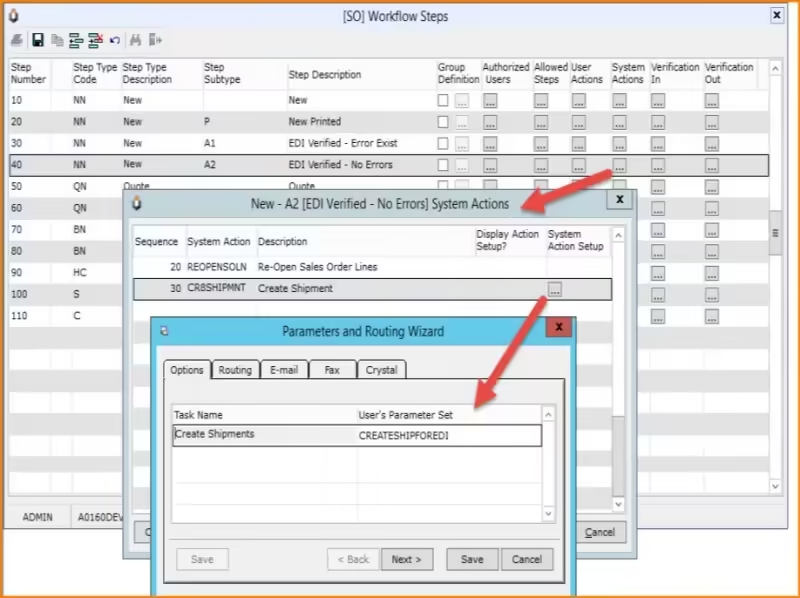

The setting up of the Create Shipment System Action includes the set up of the Parameters and Routing options that will be launched when the shipment is automatically created. That Parameter Set can be saved.
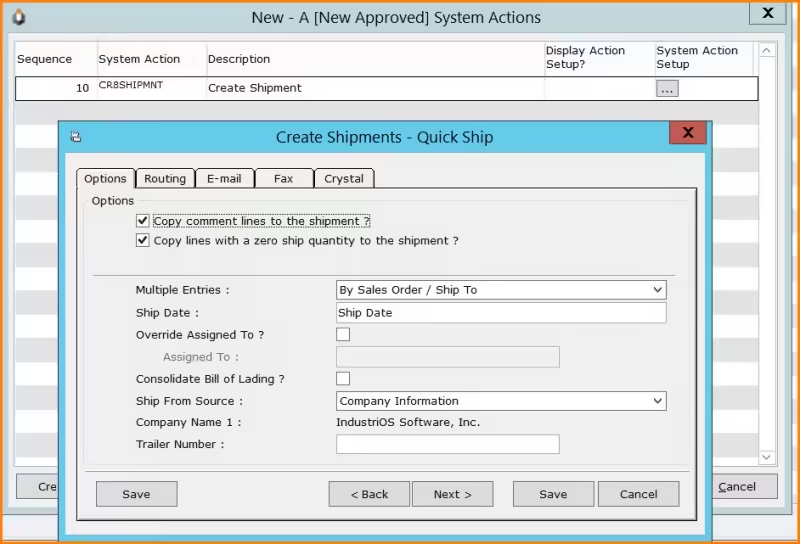

Here’s an example of the worklfow in action.
I open the Workflow button for the Sales Order and set it to Approved.
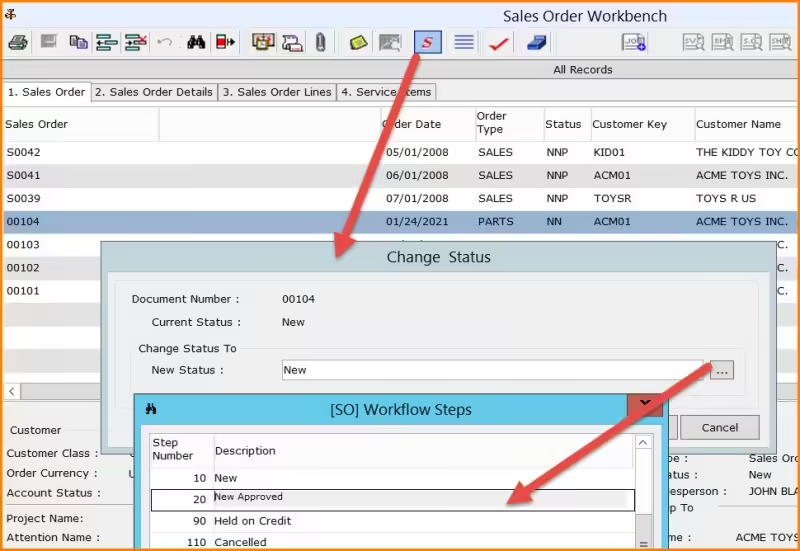

Upon the setting of the Approved status, the Create Shipment process runs with the saved parameter set.
We can see from the indicator on the workbench that a shipment exists.
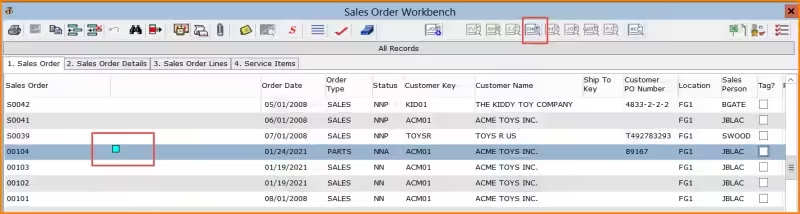

If I click on the Shipment icon on the toolbar, I can open the newly created shipment and start the shipping activities.