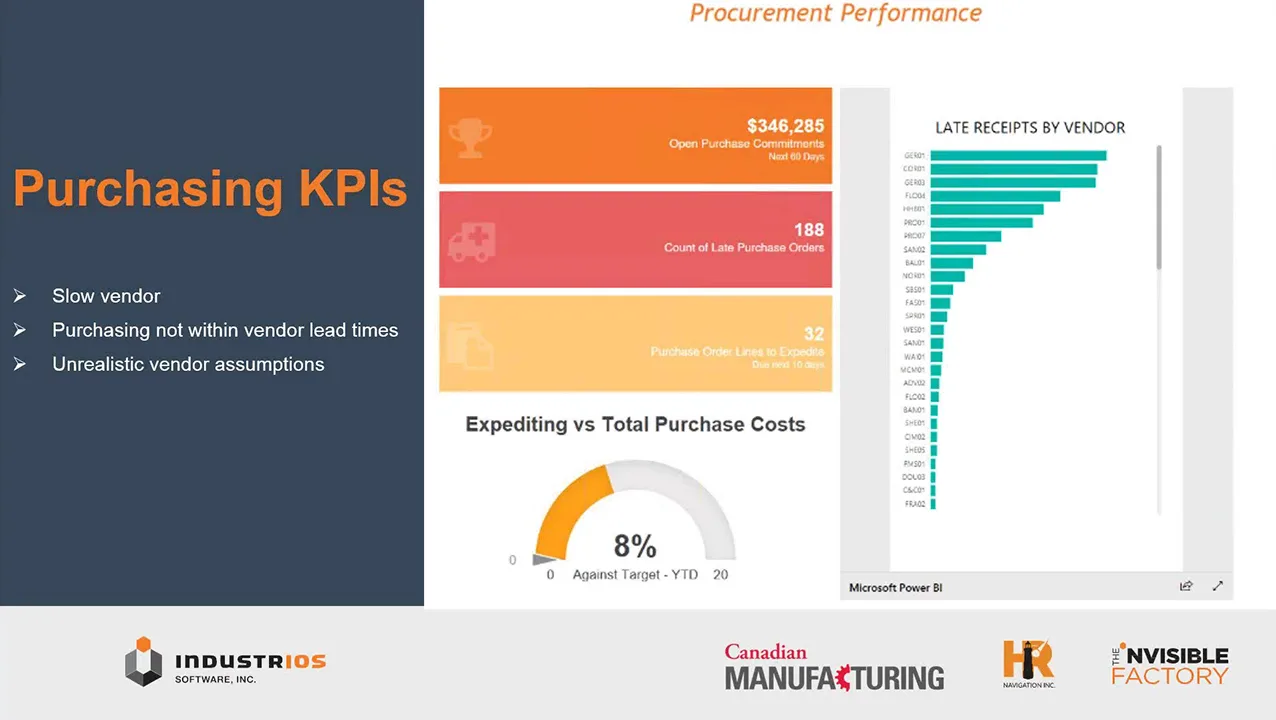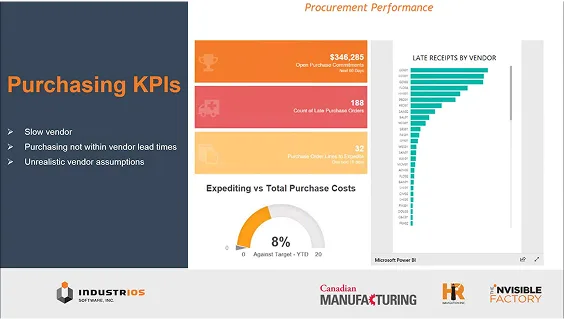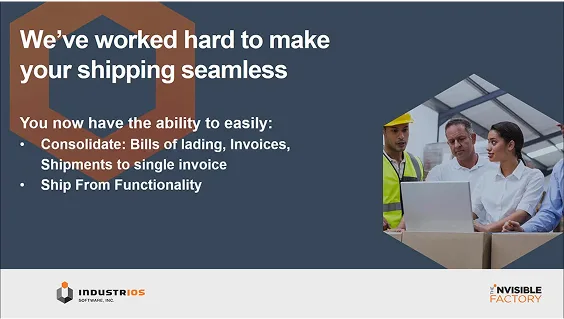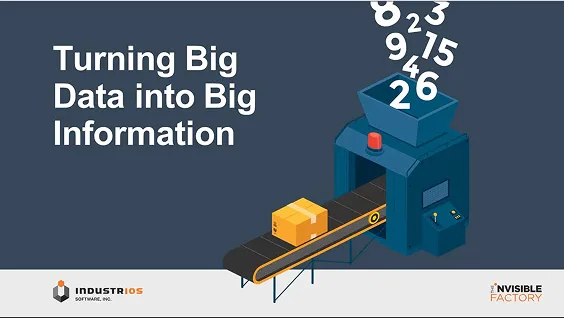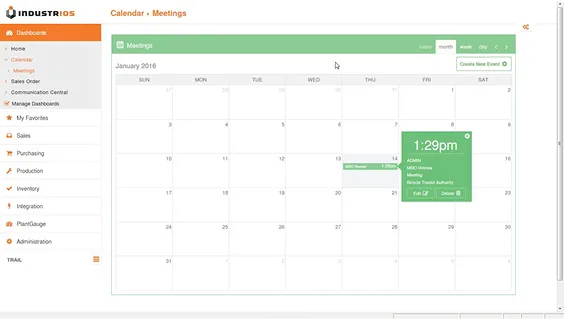Super Charge Your Item Creation – Part 1: Item Types
When configuring an item in IndustriOS, the selections you make can determine if the related transactions and processes run smoothly or grind to a halt. But, with so many different fields and options to select, creating new items can be a daunting and time-consuming task. This two-part article series will help you to Super Charge your Item Creation Process to not only save time, but also ensure your items are properly configured to optimize your use of IndustriOS. (This post includes a video!)

This first article will explore the importance of many of the different item configurations, and how we can leverage the IndustriOS Item Types to predefine the majority of required configurations. The subsequent article will explore an exciting new Item Import tool which allows you to further leverage all the defaults from your Item Types, while importing only the fields that are not pre-defined into IndustriOS. When used together, these processes will help you remove the guess work from item creation and save time.
IndustriOS Item Types:
Every item in IndustriOS has a three-digit code associated with it called an Item Type Sub Type. While it is only three characters long, this selection can tell the system and you, the user, a lot of information about an item. The first part of an Item Type Sub Type (the Type) indicates if the item in question falls in one of three broad categories; F Type items are Finished goods, N type Items are Non-stocking Items & R Type Items are Raw materials. All of the Items in your system should fit into one of these three buckets, and the selection made will dictate some of your item’s behavior and accounting.
The Sub Types allow us to further differentiate and group items that possess similar characteristics related to processing, accounting, and reporting (among other qualities). The main screen of the Item Type Master File (pictured below) allows you to create a new Item Type Sub Type or select one from the list to maintain. It takes some time and consideration to properly establish these, but once you have established your Item Types Sub Types, you will only revisit them when changes happen in the way you use your items.
If you require a more in-depth explanation about any of the fields in the Item Type Sub Type Screens, please contact our support team at support@industrios.com, to request additional clarification and/or assistance.


Tab 1 – Details
In the first tab, you will find some of the primary details for an Item Type Sub Type (see screenshot below for reference). Most importantly, you are able to maintain the Description of the Item Type Sub Type you have selected. If the selected Sub Type will relate to items involving Freight Charges, select the ‘Freight Sub Type’, otherwise leave this option blank. The options that follow on this section of the tab, will only be relevant in environments where the IndustriOS ‘Order Job’ functionality is in use, to accumulate job costs at the order level (rather than the standard order-line level). If you are looking for more information about Order Jobs, please click this link to find a relevant article. Finally, there is an option to choose whether you would like IndustriOS to Auto Assign the next Item Number. If selected, the subsequent options will be made available, allowing you to define the Item Number Mask with an optional Mask suffix as well. If you wish to manually enter the Item Number at the time of creation, the Auto Assignment option should remain blank.


Tab 2 – Item Defaults
On the second tab, you will find an import list of defaults for the Item Type Sub Type you have selected (image below). Note that many of the fields in the image have a radial button 
next to them, to indicate that there is a table of options beneath this option. Selecting this button allows you to dictate and control the available options for the related field and it evens allows you to set a default. This means that the more options you are able to set as a default on this screen, the fewer selections that will be required, when you are creating new items!
The ‘Classification’ section contains five different tables of item classification you can define to help describe the different elements of your items. The underlying tables may have more options than are relevant to this particular Item Type, however you can filter the available options on this screen so that you only see and use what is relevant to this Item Type. Properly leveraging these classification fields can not only streamline item creation but can also be very important for reporting and it can even be used to inform smart item numbers!
The ‘Planning’ section allows you to define the planning rules for the selected Item Type, and if relevant dictate which user(s) are responsible for that planning in IndustriOS.
The ‘Costing’ section allows you to default the proper cost accounting methods for the selected Item Type and the default number of cost decimals. By default, the number of cost decimals also informs the number of price decimals, and if necessary, can be changed on the item.
Lastly, the ‘Stocking’ section contains import defaults related to how you will stock items of the currently selected Item Type. You must set the Stocking UOM, Quantity Decimals and select the appropriate location, to complete this section.


Tab 3 – Purchasing Defaults
On the third tab, you will find the defaults related to Purchasing (image below). You have the option to have IndustriOS create a Purchasing UOM which by default will match the stocking UOM. Additionally, you can set the default purchase tax key if taxes are relevant. If configured, these selections will default when creating new items and subsequently on your PO and Voucher lines in IndustriOS. This not only creates efficiency but can also ensure that the proper selections are made without any further user input.


Tab 4 – Selling Defaults
The fourth tab allows you to set the defaults related to selling items of the selected Item Type. Again, there is an option to create the Selling UOM and set a Default Tax Key. Additionally, you can select the available Freight Class/ NMFC codes and define a default for this particular item type. This option is important if your shipping process requires Bills Of Lading, as these selections will flow through the item to your shipments and documents. If your business processes utilize Discounts in IndustriOS, you have the option to exclude items of the selected Item Type from any discounts offered. You also have the option to allow price overrides at the time of shipping, as required by your business practices. Once again, these defaults cannot only create efficiency during item creation and sales order entry but can also ensure that the proper selections are made for these fields without any further user input.


Tab 5 – Tracking Defaults
The final tab includes the default options for Serial or Lot Tracking. Dependant on your business practices, Serial/Lot Tracking may be common to you, or completely irrelevant. Tracking Serial and Lot numbers adds an additional layer to the related inventory transactions related to your items. Given this, it is important to distinguish whether Serial/Lot tracking is required for Purchases and/or Sales, and if they never expire, the ‘Days to Expire’ should be set to 0. If you are creating or maintaining an Item type, and you are not sure about the selections on this screen (or any other screen), it is highly recommended that you contact the IndustriOS Support team for guidance.


Finished Goods Video is Now Available!
Check out our Finished Goods video for a full overview of the Inventory item Type