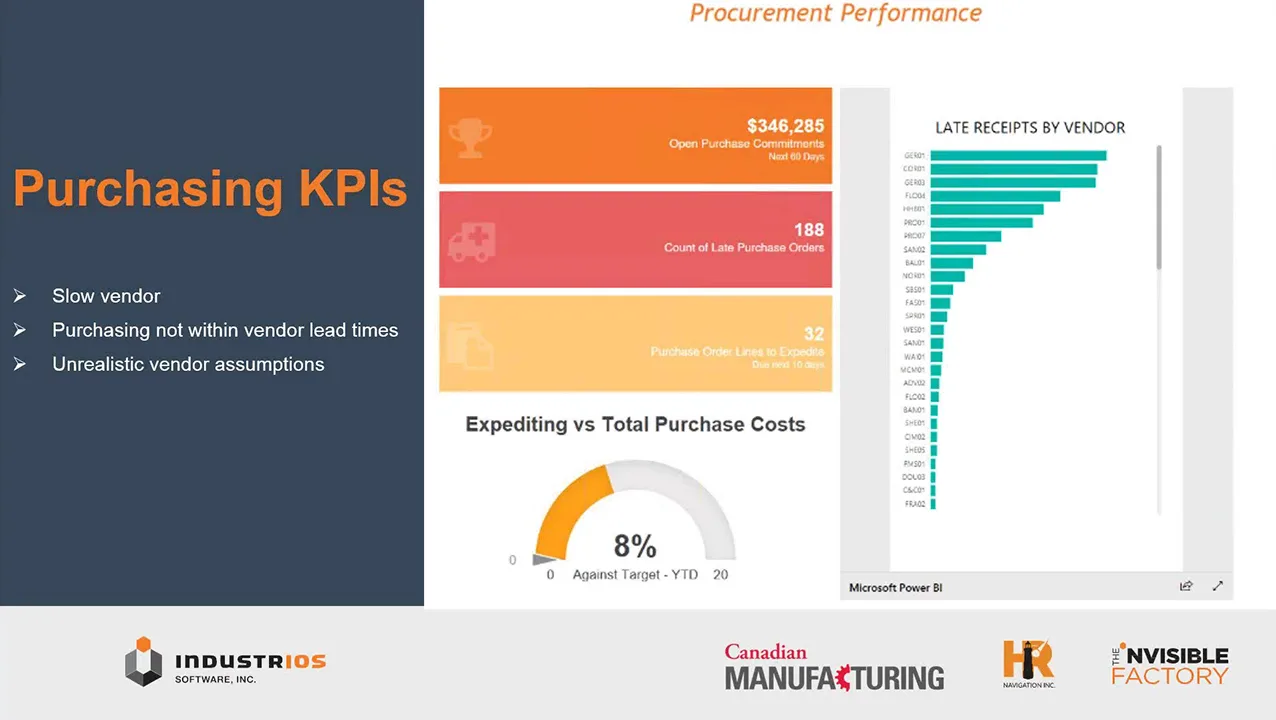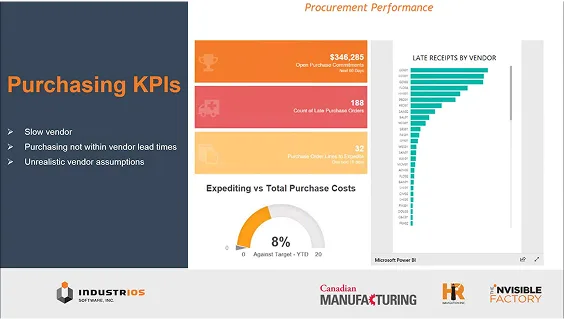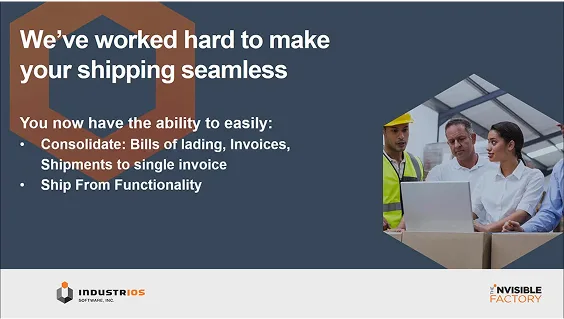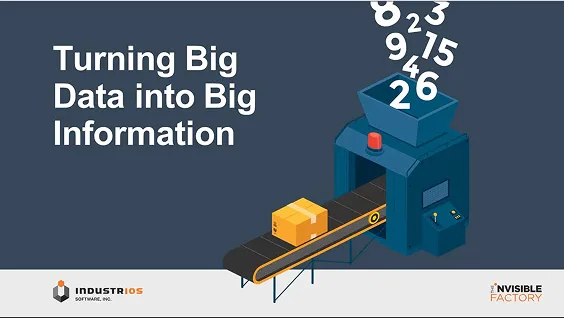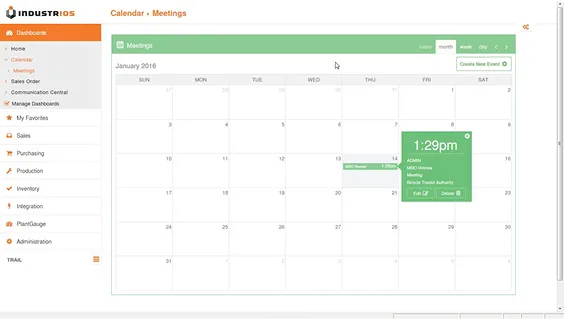Save Time with Recurring Entries
Do you find yourself creating the same journal entries every month? Eg: depreciation, amortization, insurance.
You can use the GL Recurring Entries screen to automate and save you some data entry time.
GL RECURRING ENTRY
On this screen, you can:
- Add, edit, and delete recurring journal entries.
- Enter transaction details for an entry.
- Specify an existing schedule or create a new one to specify when recurring entries are processed.
- View current credit and debit totals for your entry, along with the amount (if any) by which the entry is out of balance.
- In the Recurring Entry Code field, enter a unique code that represents the type of entry you are creating.
- In the Schedule Code field, attach a processing schedule for your recurring entry.
- In the Expiration Type field, select No Expiration Date if you have no end date in mind for the recurring entry. Otherwise, select Specific Date and then enter an expiration date.
- If you need to reverse the transaction in the next fiscal period (for example, for some kinds of accruals), select Auto Reverse
- Select Normal or Quick Entry as the entry mode. (Quick entry mode saves you some keystrokes if you are entering similar details. The program copies the reference and description for each detail line after the first
- Enter transaction details in the table, or click the Detail button, and then enter the details in the separate Recurring Entry screen that appears.
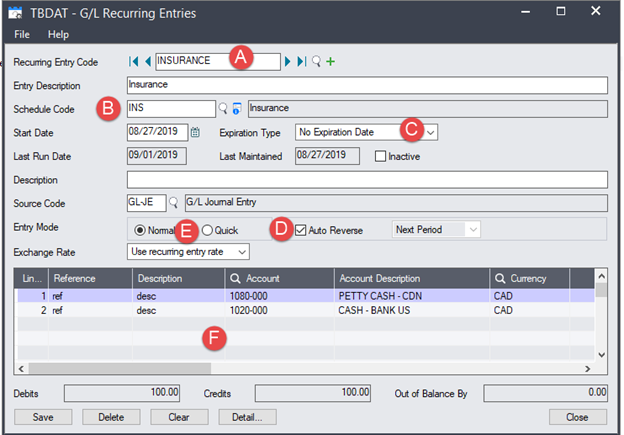

A couple of notes:
- When a recurring entry is created it is not posted which allows you to edit both GL accounts and values prior to posting
- If standard amounts change (depreciation changes after an asset purchase) or GL accounts change the recurring entry can be edited so the next time the entry is generated, the new details will be used
- Amounts do not need to be specified and can be left as zero. This can be handy for payroll entries where the accounts used rarely change but the amounts are always different. Simply generate the entry then edit the batch and add your amounts.
- The entry does not need to be in balance to be saved and generated. If you reallocate the same amount every month but change the allocation amongst accounts you can enter a value for one side of the transaction only. Of course, the entry must balance before posting 😊