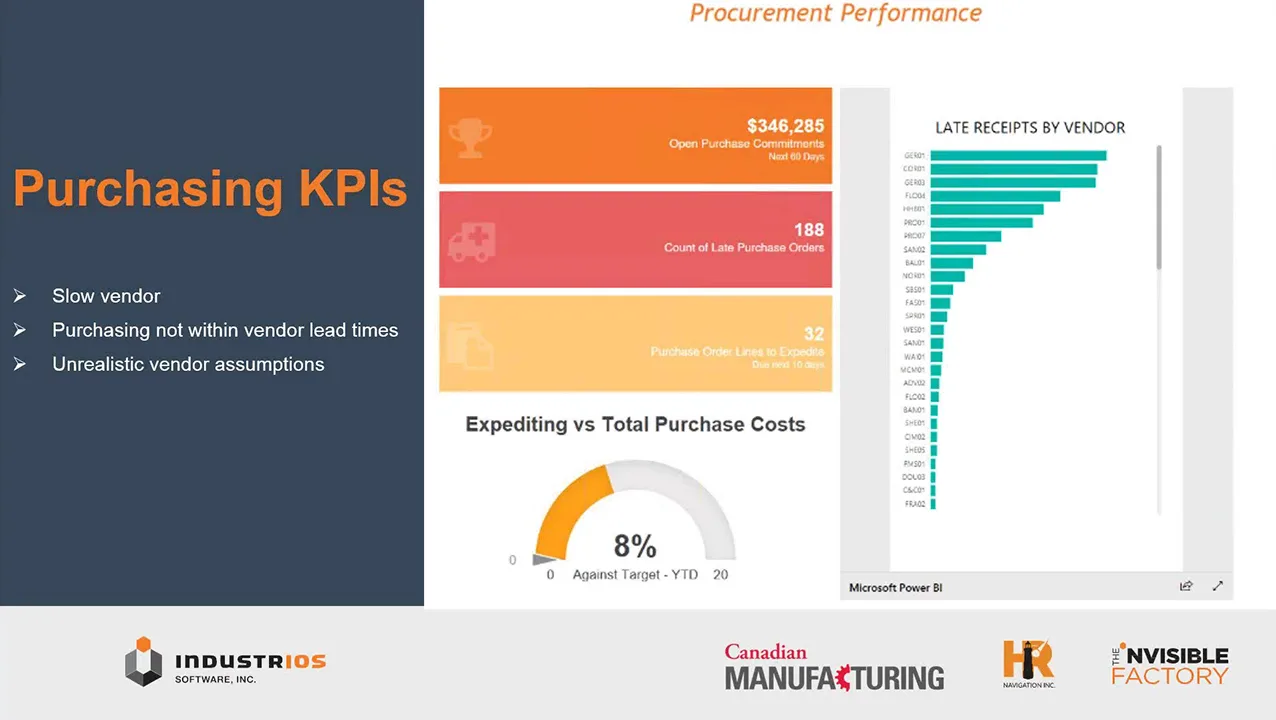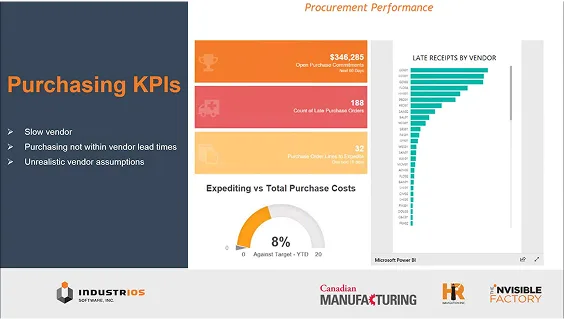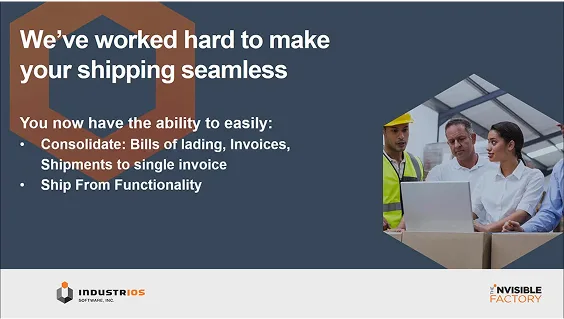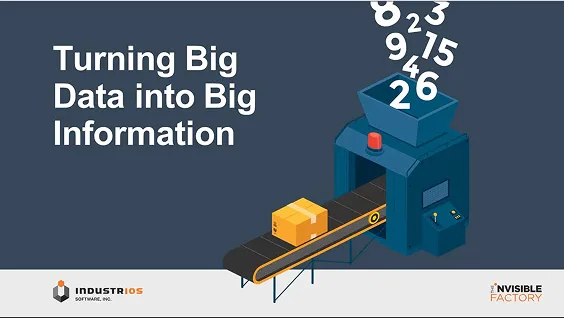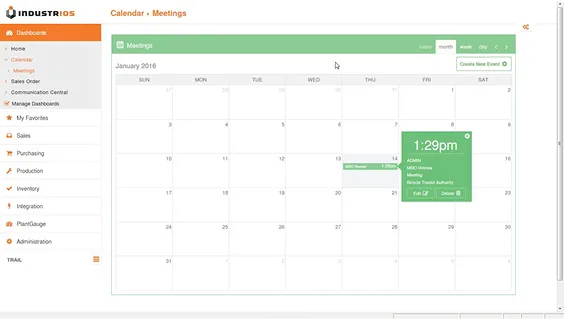How to Resolve the Sage 300 Document Already Exists Error
At some point in our day to day posting of transactions in Sage 300 we have all likely come across the “Document Already Exists” posting error. Here are some tricks to identifying and resolving the error so that you can move on to posting that document.

If you use Sage 300 for your accounting and business management, you may occasionally encounter the Sage 300 document already exists error when posting invoices or other transactions. This common error can disrupt your workflow and cause confusion, especially if you’re unsure why it appears or how to fix it. In this article, we’ll explain what causes the Sage 300 document already exists error, how to resolve it, and how to prevent it from happening in the future.
What Is the Sage 300 Document Already Exists Error?
The Sage 300 document already exists error typically occurs when you attempt to post a document (such as an invoice, credit note, or payment) that has a duplicate document number in the system. Sage 300 requires each document number to be unique within its module (e.g., Accounts Receivable, Order Entry). If a duplicate is detected, the system will block the transaction and display the error.
Common Causes of the Sage 300 Document Already Exists Error
Several factors can lead to the Sage 300 document already exists error:
- Manual entry of a document number that already exists
- Imported transactions with duplicate numbers
- Numbering sequence issues after data migration or system upgrades
- Incomplete or failed posting processes that leave document numbers in use
How to Fix It
Sage tracks Document Numbers but also allows you to specify your own number in certain screens. Let’s take a look at AR Invoices as an example.
The Document Number field on the AR Invoice Entry screen will always default to “***NEW***” for a new entry. This is the trigger that tells Sage 300 to grab the next available number when you click the Add button.
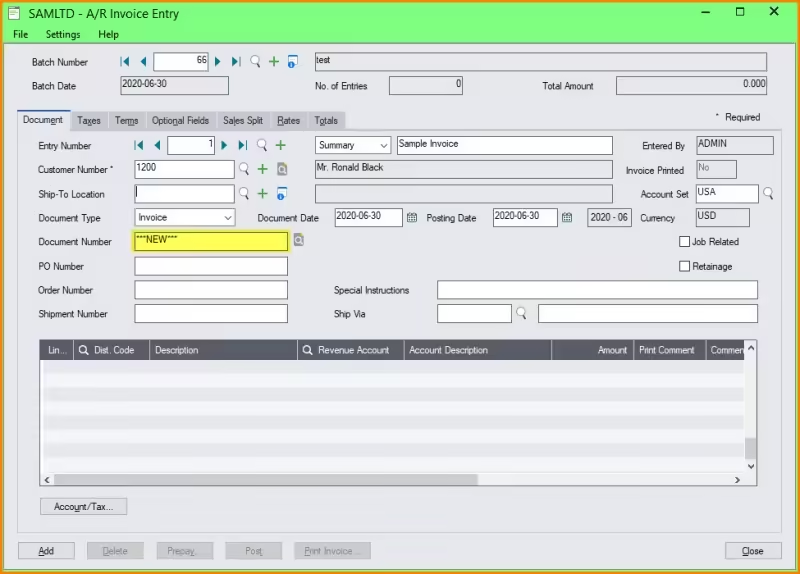
This check helps ensure that the Invoice Numbers follow in order. Sage 300 will also allow you key in your own Invoice Number. This is very handy if you have field invoices or integrate with third party software that generates the Invoice Number itself (such as Industrios). Since Sage 300 doesn’t control a manually entered number, it does not attempt to update it’s internally tracked number sequence. Document Numbers in AR must be unique, so now we have numbers that could interfere with Sage’s sequence.
The best way to determine the Document Numbers that have been used, is to go to Accounts Receivable > AT Transactions > Document Inquiry. From there, click on the Finder, and scroll though the list to see what the next available Document Number should be.
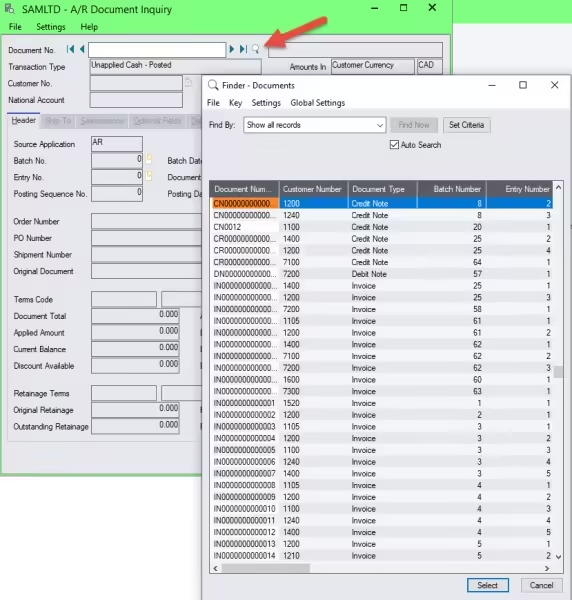
Now that we know what the issue is and what the next number would be, how do we correct it? The numeric sequences for AR are maintained in Accounts Receivable > AR Setup > Options. On the Numbering tab you will see the length of the auto number as well as the next number that Sage will issue.

Change the number as needed and click save. Caution: Keep in mind that you must be the only user in AR (and OE if you use it) in order to save your changes.
That’s it, you should be good to go!
Tip:
- Make sure that you don’t have other AR windows open when you attempt to save your changes. You can be blocking yourself!
- Since Document numbers are alpha-numeric, it sees the values as text. This means that the following 2 documents can both exist:
- IN00001
- IN000001
Final Thoughts on the Sage 300 Document Already Exists Error
The Sage 300 document already exists error can be a frustrating interruption, but with a clear understanding of its causes and solutions, you can quickly resolve and prevent it. By maintaining unique document numbers and regularly reviewing your posting processes, you’ll keep your Sage 300 system running smoothly and minimize disruptions to your workflow.