Sage 300 Global Search: How to Quickly Find Transactions and Records
Global Search in Sage 300 is a powerful but streamlined search tool that allows you to quickly search the Sage 300 database to find transactions and records.

Sage 300 Global Search is a powerful feature that lets you quickly find transactions, items, customers, vendors, G/L accounts, and journal entries across your entire Sage 300 database. Whether you’re using the desktop or web version, Sage 300 Global Search streamlines your workflow and helps you locate the information you need with just a few clicks.
How to Use Sage 300 Global Search
Sage 300 Global Search is available from the ribbon on the Desktop version as shown below.
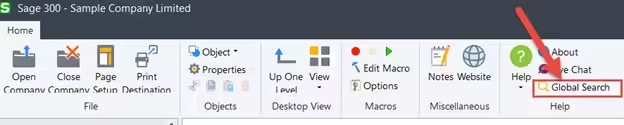

On Web Screens it appears on the Welcome bar


Global Search allows you to quickly search your entire Sage 300 database for any of the following:
• Transactions
• Items
• Customers
• Vendors
• G/L Accounts
• G/L Journal Entries
Note: When searching for transactions, you can specify the type of transactions you want to find.
Looking Up Information Using Global Search
Use Global Search to quickly look up transactions and records in your Sage 300cloud system.
To look up transactions and records using Global Search:
1. Click the Search icon or
The Global Search screen appears.
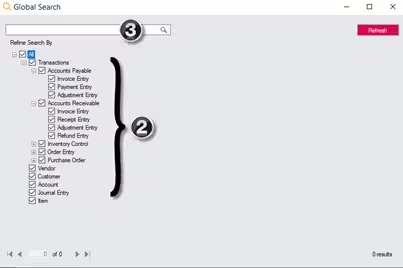

2. On the list to the left of the search field, select types of transactions or records to find.
3. In the search field, enter a word, phrase, or other text (such as an identifying number) that may be in the transaction or record you are looking for, and then click the Search button to the right of the search field.
A list of results is displayed.
By default, if you enter multiple words in the search field, transactions and records are found if they include any of the words you entered. You can refine this default behavior by using the following special formatting in the search field:
Quotation marks. To find an exact phrase, enclose the phrase in quotation marks. For example, if you search for “Office Supplies”, only transactions and records that include the exact words in this order Office Supplies will be found. Transactions and records that include variations such as Office or Supplies will not be found.
With quotations:
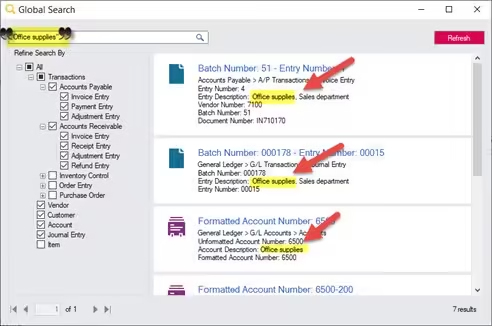

Without quotations:
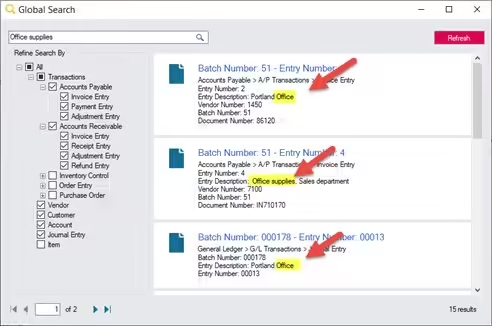

Another use of quotation marks is to find text that includes special characters (such as hyphens). For example, to find ABC-123, enter “ABC-123” in the search field.
Plus sign. To specify that results must include a certain word or phrase, put a + before the word or phrase. For example, if you search for +20233 +”office chair” furniture, every result will include both 20233 and office chair, but may or may not include furniture.
To open a transaction or record in its primary screen, click the transaction ID or record ID in a result.
Note: There are currently some restrictions on some of the fields being searched. Some of the fields with restrictions are Invoice #, Entry Descriptions, Vendor and Customer number and name. Not searched are the amounts, item descriptions or AP Document #….. Keep this in mind when entering information into these fields if you plan on taking advantage of this feature.
Trouble shooting:
The Global Search service must be running: start your services, search for “GlobalSearchService” and ensure it is running.
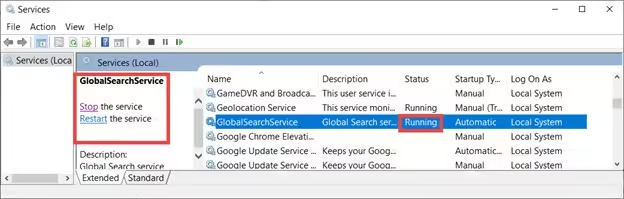

Refreshing Search Data
The Sage 300 ADMIN user can manually refresh search data to ensure that Global Search finds results from the most current and complete data. You refresh search data by clicking the Refresh button on the Global Search screen. (Only the ADMIN user can do this.)
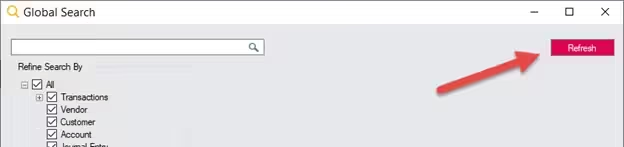

You can refresh search data only for the company that you currently have open. If you have multiple companies, refreshing search data for one of them does not affect search data for the others.
Refresh search data in the following situations:
• Before using Global Search for the first time.
• After using Database Load to change data in a database.
• After deleting records from a database (for example, with Clear History).
• After changing database settings, such as username, password, server, ODBC DSN, database name, or changing whether the database uses security.
Tip: After changing or adding data, it may be several minutes before your changes are reflected in Global Search results. You may be able to make changes appear sooner in Global Search results by refreshing search data.
Final Thoughts on Sage 300 Global Search
Sage 300 Global Search is an essential tool for improving efficiency and accuracy in your daily operations. By mastering Sage 300 Global Search, you can save time, reduce manual effort, and ensure you always have the information you need at your fingertips.



































