Enlist the Sales Order Log to Track Changes to Sales Orders
Lots can happen with a Sales Order between initial order placement and shipment. Workflow helps you control what changes are permitted during the order’s lifecycle. The Sales Order Log can track those changes every step of the way and provide an audit trail of who changed what and when.
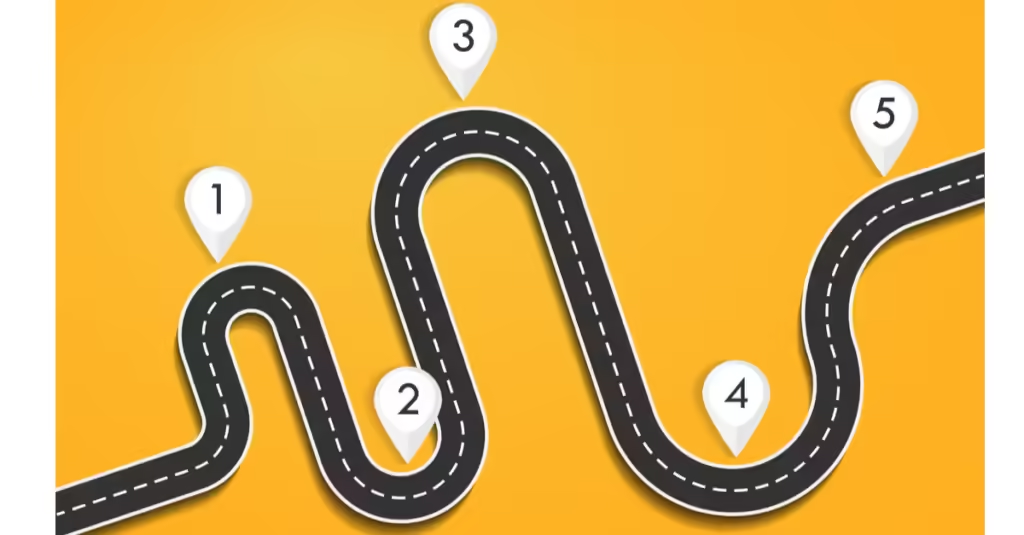
The Sales Order Log is located on the main toolbar of the Sales Order Workbench. It holds a record of all changes to the order that were flagged for tracking by the Sales Order Workflow.
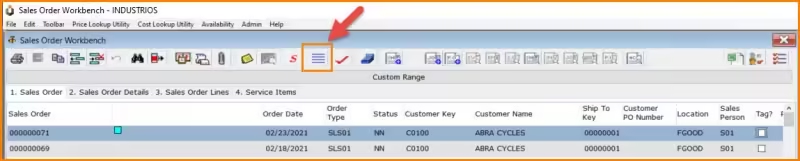

Here is the end result, now let’s take a closer look at how things end up here.
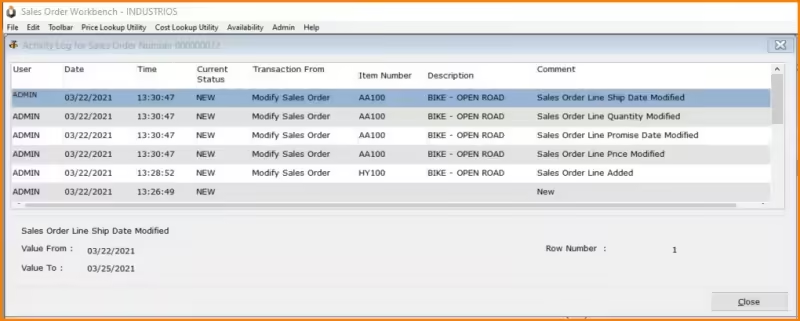

Sales Order Workflow is set for each Sales Order Type. To set up the Sales Order Log to track changes while an order is in a specific status (e.g. New), follow the steps below:
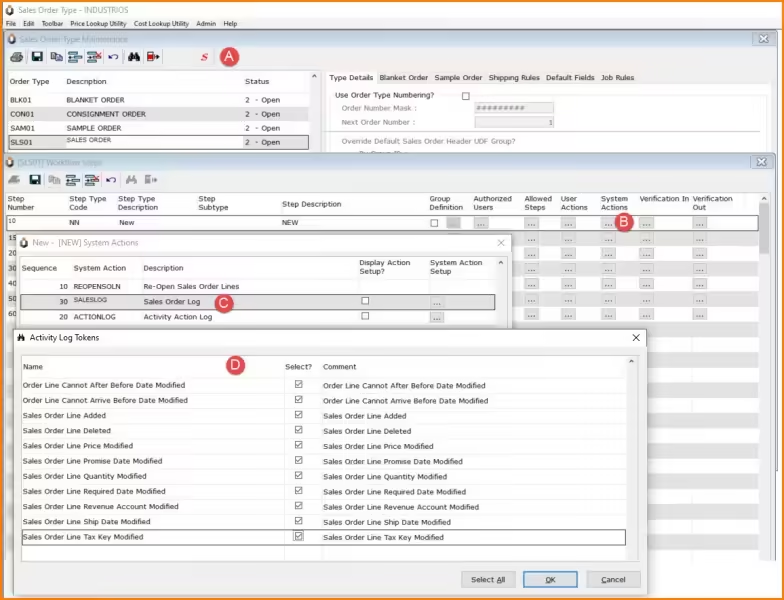

- Open the Sales Order Type Master File and park on the Sales Order Type that you wish to track changes for and click on the Workflow button on the main toolbar.
- With the workflow for the Sales Order Type open, select the step/status for which you want to track changes in the SO log and click on the System Action button. Please note that you must do this for each step for which you wish to track changes. If changes are not permitted to an order at that step, then you would not track changes for that step.
- Add a ‘SALESLOG – Sales Order Log’ System Action to the step’s workflow then click on System Action Setup. This opens the Activity Log tokens window.
- Select the specific types of changes that you would like to track. When you select each change, a default comment is created. The text of the comment can be modified by parking on the comment field and making any needed changes. Click OK to save your changes.



































