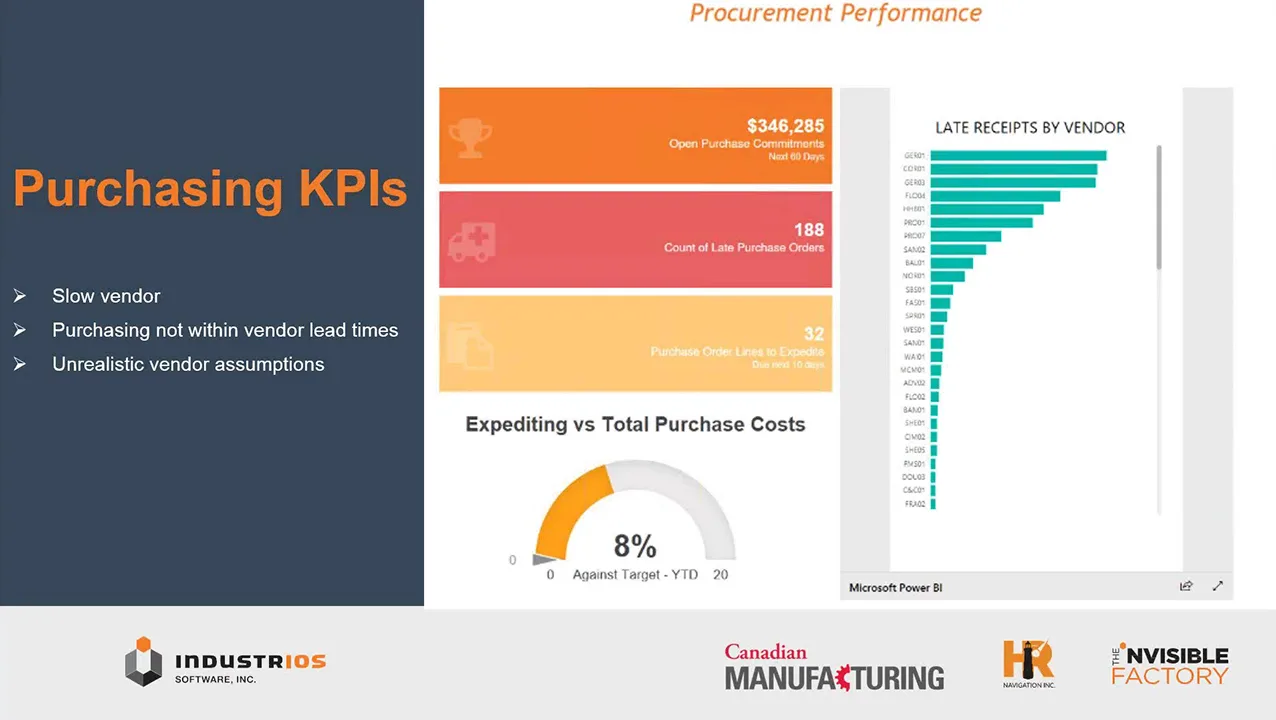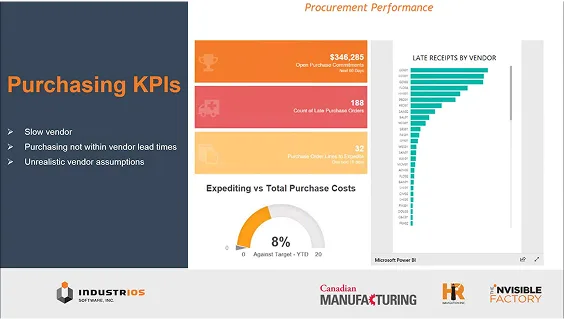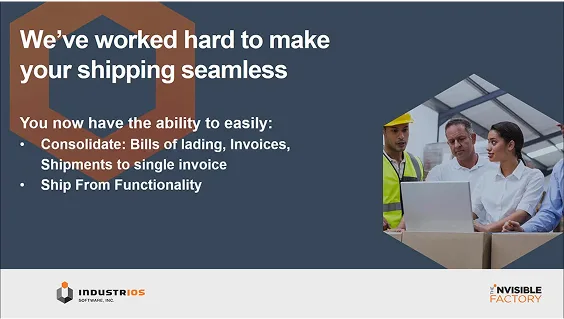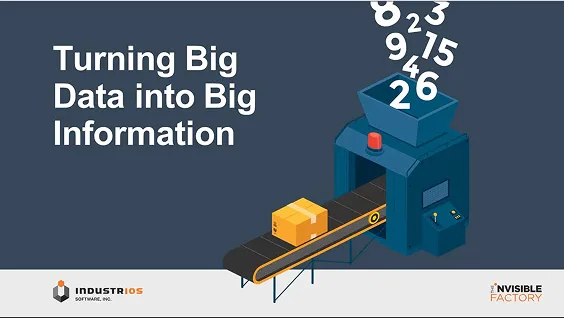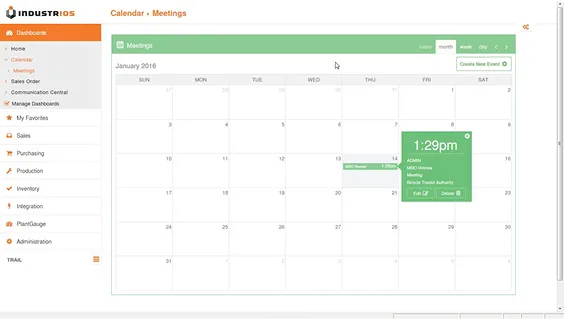Time and Attendance benefits at SmithCo
INDUSTRIOS Time and Attendance helps SmithCo obtain job cost information in real time while streamlining the payroll process.

SmithCo Mfg. Inc. is the largest producer of side dump trailers and models than all other manufacturers in the U.S.A. combined. SmithCo operates seven different businesses within their 70,000 sq. ft. facility located south of LeMars, Iowa. While SmithCo experienced benefits from the INDUSTRIOS implementation in many of the areas of their operations, one process stands out as having provided clear and tangible benefits: Time and Attendance.
“Collecting time and attendance in INDUSTRIOS allows me to view labor hours on each job in “real time”. I am able to see the number of hours on each job for each process we perform as they occur. It has streamlined our costing of jobs tremendously.” Scott Lovell, Operations Manager.
The INDUSTRIOS Time and Attendance features and functionality benefits are widespread throughout SmithCo’s operations. Real-time data collection provides visibility and access to several key data points, including labor hours on each job and the clocking in and out of jobs. Any re-work is now completed and tracked, allowing their team to efficiently assign resources to required areas. And with streamlined automation, payroll processes are easily completed, with any needed corrections quickly implemented to both payroll and the related job.
Their success is certainly clear. SmithCo now easily accesses automated and real-time data, providing improved productivity, efficiency, time and cost savings – while ensuring the office and shop floor work together in unison. With these key improvements – and processes – in place, and by continually optimizing operations, it is certain SmithCo will continue to manufacture intelligently.
Read SmithCo Mfg. Inc.’s full Success Story here.