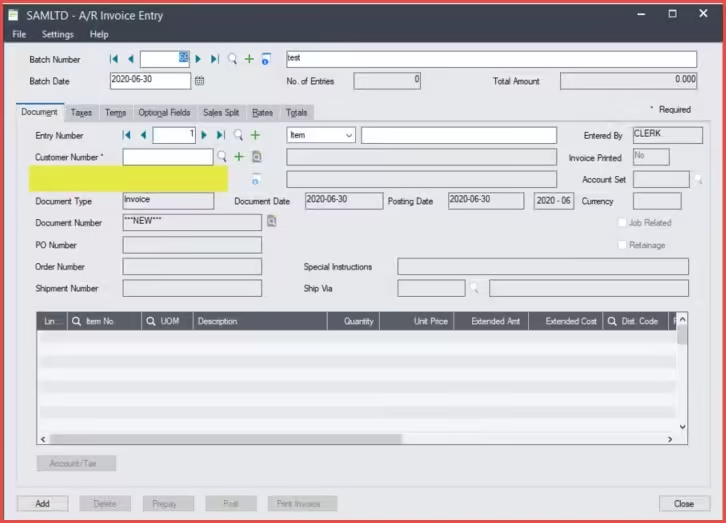UI Profiles in Sage 300cloud
What Users can see and do in Sage 300cloud is controlled by the security options within Administrative Services. This security level controls access to screens but what about the fields on the screens? See how UI Profiles can be used to control access to specific fields.
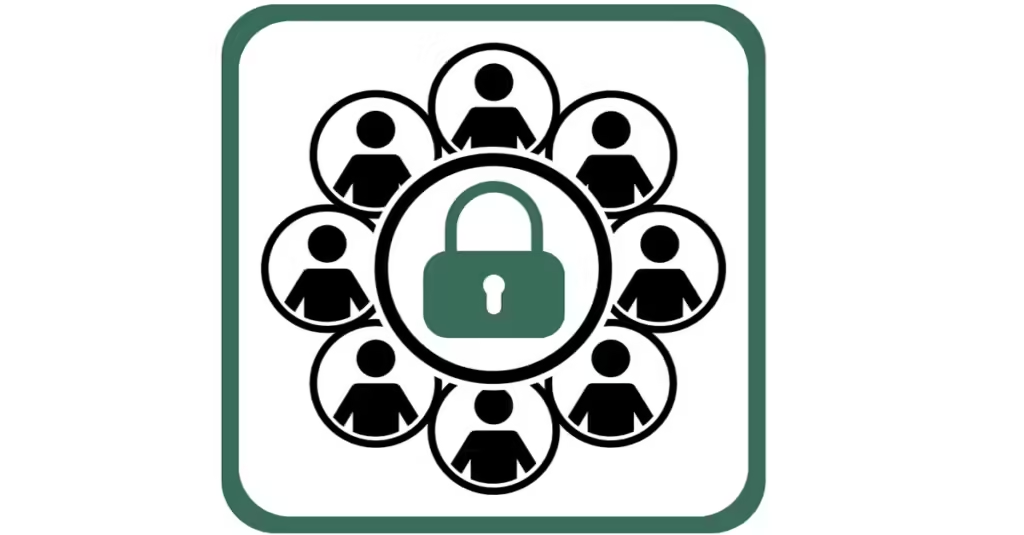
With UI Profiles functionality, you can control which fields on a screen a User is able to view. As with normal security settings, you can create User Groups and then assign setting details to each group. You can then define which users belong to that group.
It starts with creating a Profile ID, found under Administrative Services > UI Profile Maintenance.
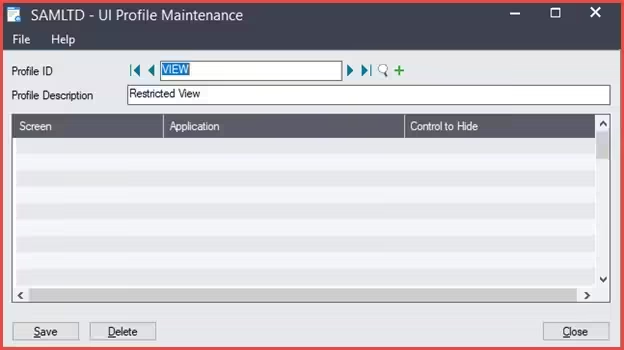

Once you have a Profile created, the next step is to launch the screen on which you would like to hide fields. From the Menu line select File and then select Customize.
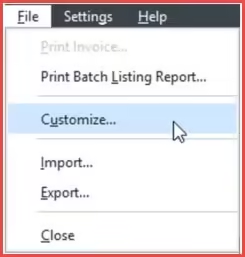

From the screen that opens, choose the Profile ID that you wish to restrict. Scroll through the list of fields and uncheck the box(es) for those fields you no longer want displayed for this User Group. When you’ve finished restricting fields, Save the Profile ID.
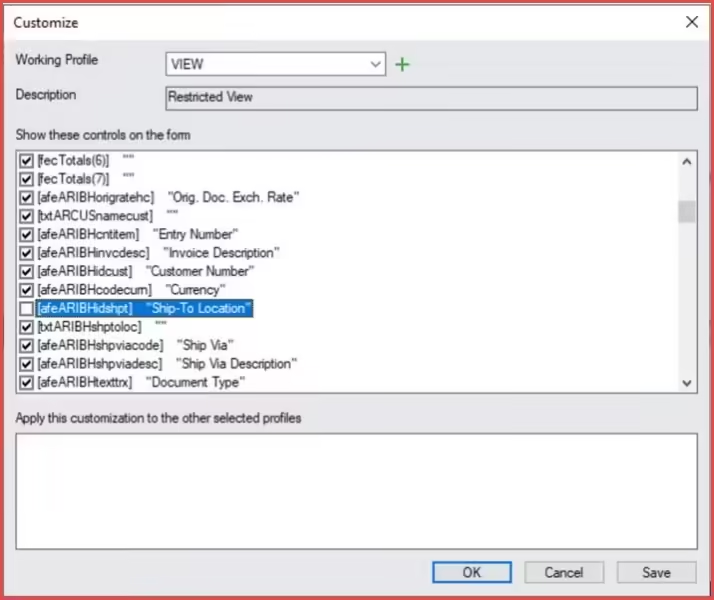

After saving, the UI Profile Maintenance screen will look like this
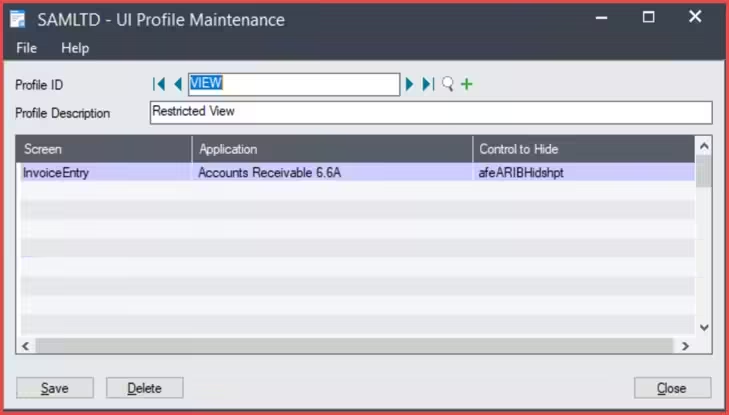

The last step is to assign Profile IDs to the Users. A User can have more than one assigned Profile ID. Go to Administrative Services > Assign UI Profile.
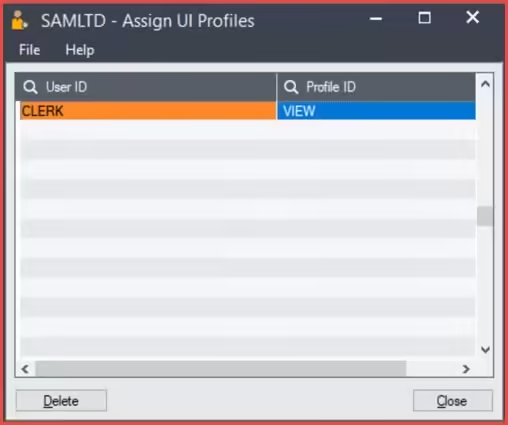

The next time the User logs in, the selected field(s) will be hidden (highlighted area).