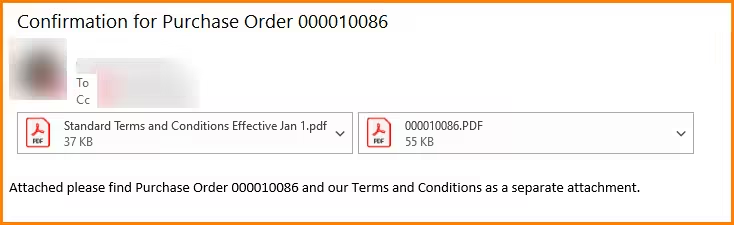Attach Standard Terms and Conditions to Outbound Emails
Are your terms and conditions extensive but standard? Do you have special instructions to vendors that you would like attached to every PO sent by email? You can attach that document to the Parameters and Routing Task and ensure it goes with the email every time.
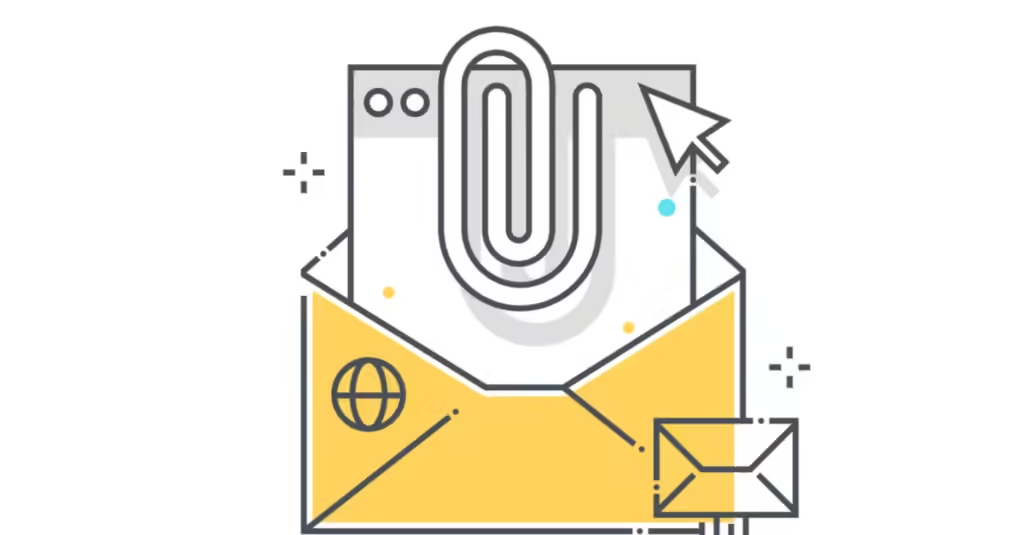
From the Purchase Order Workbench, click on the Printer icon and select the Parameters and Routing Wizard for the Purchase Order. Click Next.
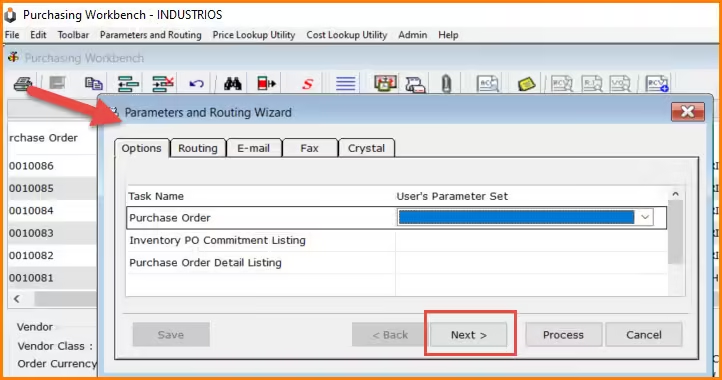

- Specify the Report Options based on your preferences. I am including Terms on the PO. I have a Term comment that says to refer to the attached Terms and Conditions. Click Next when finished selecting the options.
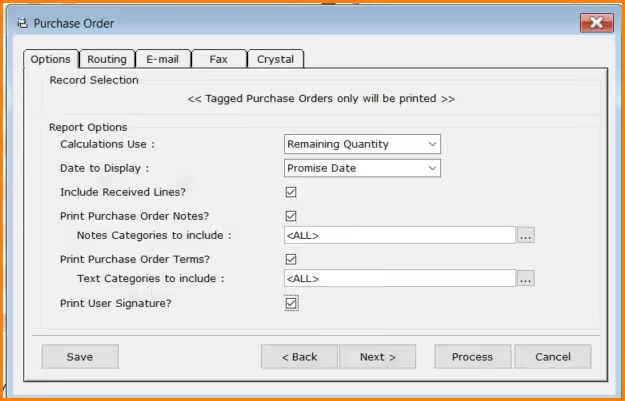

- Click the Routing Tab and then select Email/Fax as the ‘Send Output To’ option. Send Via should be set to Email.
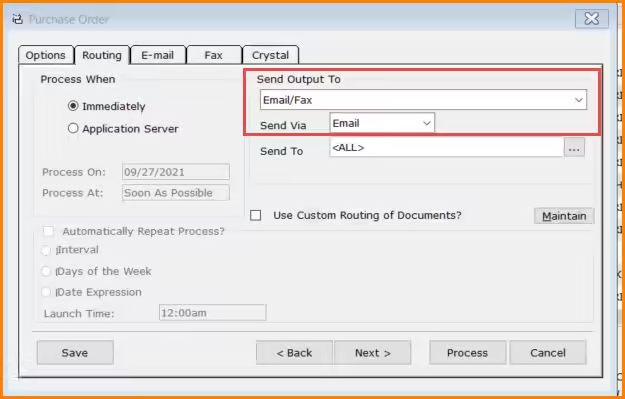

- On the Send To field select the recipients of the email from the list.
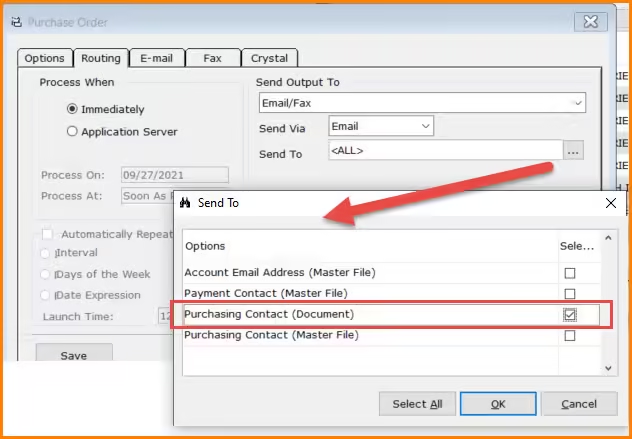

- Next click on the Email Tab to enter the standard message to the email recipient and to attach the Terms and Conditions document.
- Click the Attachments button to select and attach the document you wish to send with each Purchase Order.
- Use the […] button to locate the attachment document and then click the [Add] button to add the document to the Attachment List. Multiple documents can be attached. Click OK when finished attaching the documents.
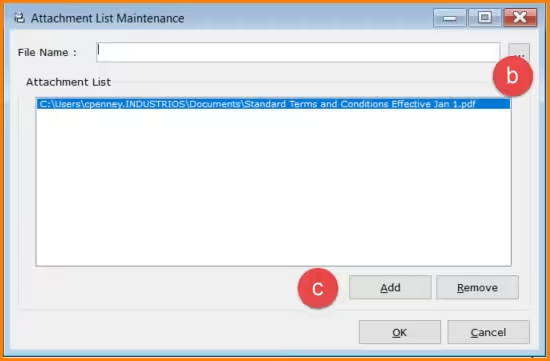

- Specify the Subject and Message that will be used on the outgoing email. I have used a token of [ORDNO] that will be replaced by the Purchase Order number when the email is sent.
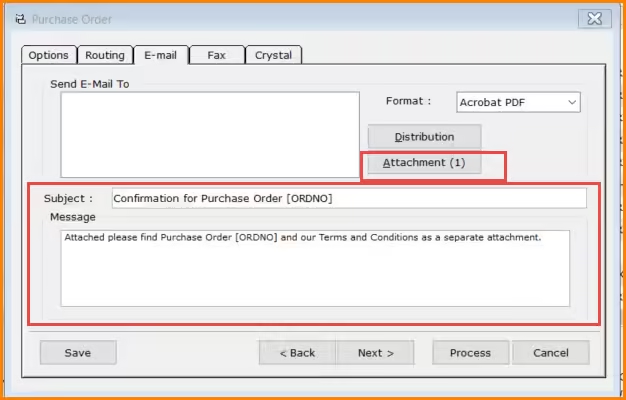

- Finally, click the Save button and give the Parameter Set a name that describes the saved settings. Click OK to save your settings.
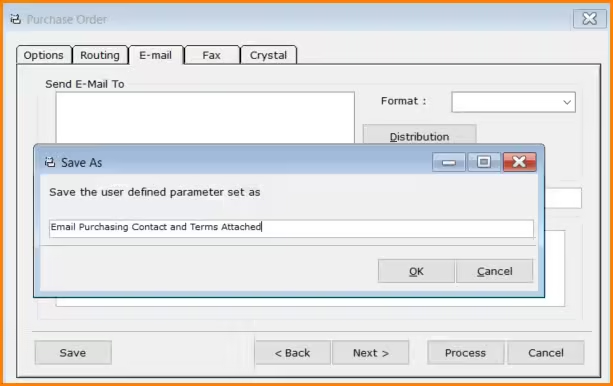

- Here is the Parameter Set in action. Select the saved set from the User’s Parameter Set and then click Process.
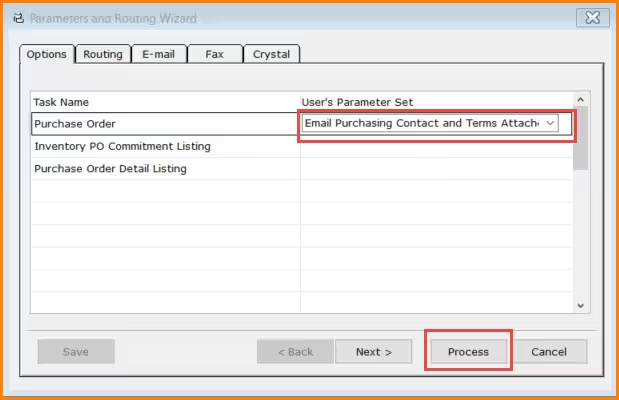

And here’s what the email looks like for the recipient.